Greetings, data enthusiasts! Today, we’re diving headfirst into a topic that’s often overshadowed but is absolutely pivotal—Google Analytics 4 (GA4) data retention settings. You might be tempted to skim over this, but let me assure you, this is the cornerstone of your long-term analytics strategy. After all, nobody wants to be left in a position where you are missing critical data right when you need it most.

Here’s the quick rundown for those who like to get straight to the point: The default data retention period in GA4 is a scant 2 months. That’s like having a sports car and never taking it out of first gear. You risk losing a wealth of historical data that could be your competitive edge. But fear not; you can extend that to 14 months. And for those who like to go above and beyond, there are even more advanced options like BigQuery and “Reset user data on new activity.”
Let’s div right into why this is such an important topic and get you set up with the foundation needed to ensure you are not needlessly sheading data due to a poorly configured data retention configuration. Get your tea and saucer ready because this is going to be a wild ride.
Why Data Retention is a Big Deal
First things (as you might expect) is first: let’s talk about why data retention is such a big deal. The default setting in GA4 is a mere 2 months. Now, if you’re just dipping your toes into the analytics pool, you might think, “Two months is plenty.” But let’s get serious. Your historical data is not just a record of the past; it’s a roadmap for the future. It helps you understand user behavior over time, identify trends, and make data-driven decisions that can propel your business forward.
GA4 offers two types of data—aggregate and sampled. Aggregate data is your standard, off-the-shelf reports. Think of it as the ready-made meal of the analytics world. It’s quick, it’s convenient, and it gives you a general idea of what’s going on. These are your ‘default’ reports like Acquisition, Engagement, and Monetisation. You can select a date range for these reports, and they generate in seconds. They’re readily available and work how you want them to work, most of the time.
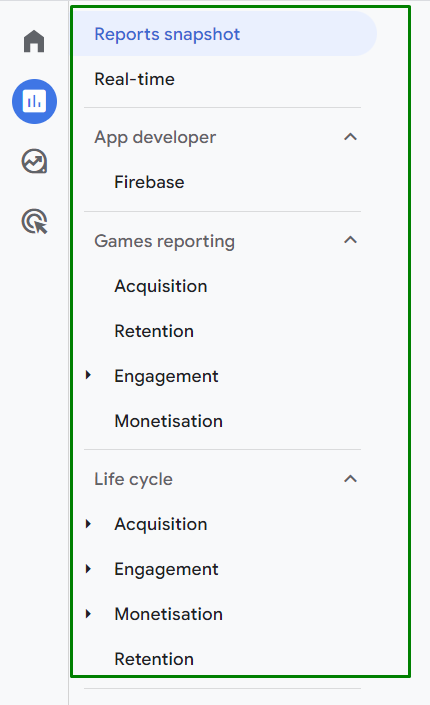
However, aggregate data has its limitations. It’s like using your phone’s camera; it’s great for capturing the big picture but not so much for the intricate details. You can’t drill down into the nitty-gritty or customize the data to suit your specific needs. For example, you can’t easily segment your audience to see how a particular group behaves differently from the overall user base.
Sampled data, on the other hand, is your hand crafted, 3 course meal. It’s tailored to your specific requirements and allows for much deeper and more substantial analysis, leaving you fully nourished. This is the data that powers your ad-hoc reports, which are custom reports you create to answer specific questions. Want to know how a particular marketing campaign affected user behavior? Or maybe you’re interested in how seasonal trends impact your sales? Sampled data is where you’ll find those answers.
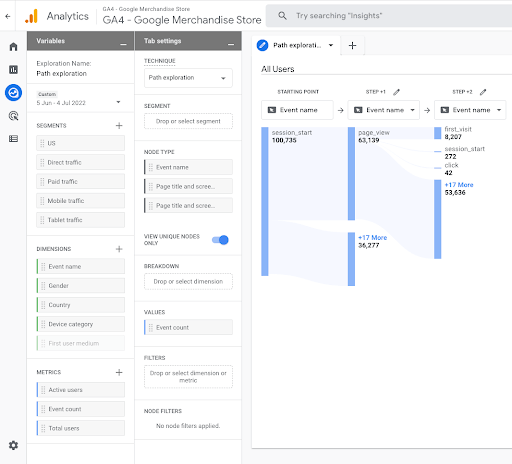
Sampled data is like having a DSLR camera with a variety of lenses; it allows you to capture both the big picture and the minute details. You can apply segments, table filters, secondary dimensions, and even create custom reports. It’s a much more flexible and powerful way to approach analytics, allowing you to dig deep into your data to extract actionable insights.
So, you are probably wondering, “what’s the catch”? If you stick with the default 2-month retention period, you’ll lose this invaluable sampled data after 14 months. And that’s like throwing away a treasure trove of insights. Let’s put this into a business context. Imagine you’re running an e-commerce site. Seasonal trends, customer lifetime value, and long-term conversion rates are just a few of the metrics that require more than a couple of months of data to analyze effectively. By limiting your data retention, you’re essentially flying blind when it comes to making strategic decisions that have long-term implications.
Now, keep in mind that your data retention window does not affect your Aggregate reports. This is something that often confuses people, and I can understand why. All your aggregate data will remain intact beyond your retention window, but what you do loose is the ability to go granular on this data, and that leaves you with a lower resolution image of your full analytics picture.
Optimizing Your Data Retention Settings
So, how do we fix this? It’s simpler than you might think. Head over to the “Admin” section, which you’ll find at the bottom left of your GA4 dashboard. This is your control center, the place where you can tweak and customize various settings to suit your needs. Once you’re in the Admin panel, look under the “Property” section and click on “Data settings.”
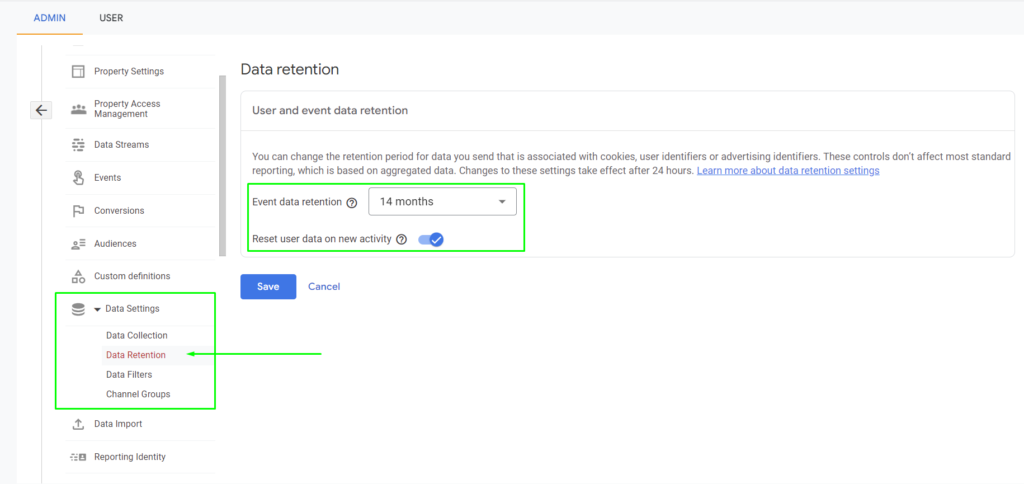
This is where the magic happens. You’ll find the “Data retention” option; click on it. This is your gateway to optimizing how long your data is stored in GA4. A dropdown menu will appear, allowing you to change the retention period. Switch it from 2 months to 14 months and hit that “Save” button. It’s that simple, yet it’s a game-changer. You’ve just made a strategic move that will pay dividends in the long run.
Congratulations, you’ve just made a significant upgrade to your analytics setup. The benefits might not be immediately obvious, but you’ll appreciate it in the long run, and most importantly, you’ve secured a more comprehensive dataset for future you, which is invaluable for long-term business strategy.
Advanced Strategies and Compliance
But wait, there’s more (is it obvious that I have already had 4 cups of tea before writing this article?)! For those who want to go above and beyond, there are advanced options to consider. One such feature is the “Reset user data on new activity” setting. When activated, this feature resets the data retention clock every time a user revisits your site. It’s a useful feature, but keep in mind that it’s user-specific. It won’t preserve all your historical data, just the data for users who have returned to your site within the retention period.
Another advanced option is BigQuery integration. If you’re looking to build a robust, future-proof analytics infrastructure, BigQuery is your go-to solution. It allows for more complex queries and provides a secure environment for your data. This is the equivalent of upgrading from a standard office suite to a fully integrated business intelligence platform.
Remember, setting your data retention period is not a one-time task; it’s an ongoing strategy. As your business grows and evolves, your data needs will change. Regularly review your data retention settings to ensure they align with your current business objectives and compliance requirements. This is not just about adhering to regulations; it’s about setting up a sustainable, long-term analytics strategy.
Final Thoughts
Data retention in GA4 is not just a setting to gloss over; it’s a critical component of your analytics strategy. By extending your data retention period to 14 months, you’re not just preserving data; you’re safeguarding your ability to make informed decisions based on comprehensive, long-term analysis. And if you’re looking to go the extra mile, consider advanced options like BigQuery for an even more robust analytics setup.
So, what are you waiting for? Take action now. Head over to your GA4 dashboard and make these crucial adjustments. Your future self will thank you when you’re effortlessly diving into rich, historical data for actionable insights. And remember, in the fast-paced world of data analytics, standing still is not an option. So go ahead, optimize your data retention settings and set the stage for analytics success.
That’s all for now, data beings! You’re now equipped with the insights and know-how to master GA4 data retention. Until next time, keep those analytics sharp and your insights even sharper!

