Ah, Google Analytics 4 (GA4). It’s the ever-changing, always evolving beast that we hate to love and we love to hate (sometimes, anyway). GA4 is nothing short of a digital analytics powerhouse that allows you to dig deep into user behavior, campaign performance, and so much more. But let’s face it, it’s not all rainbows and unicorns. Every once in a while, we run into issues that make us scratch our heads with things like thresholding, that pesky data sampling, and data loss though retention issues. Top on that list? The infamous “unassigned” traffic category. Man, it’s like that itch you just can’t seem to reach.
This pesky “unassigned” category can undermine the accuracy of your reports, and that’s a big no-no. Let’s not forget, your decisions—big and small—are based on this data. From optimizing ad spend to making content strategies, you rely on GA4 to guide the way. So, having unattributed, unassigned data is akin to driving with smudged glasses. You can kind of see where you’re going, but it’s risky (unless you are driving on Tasmania’s back roads, and then you will be unlikely to encounter another human for miles, but you will have written your car off after hitting several sheep and goats). Let’s be honest, though, who wants to play roulette with their marketing strategies?
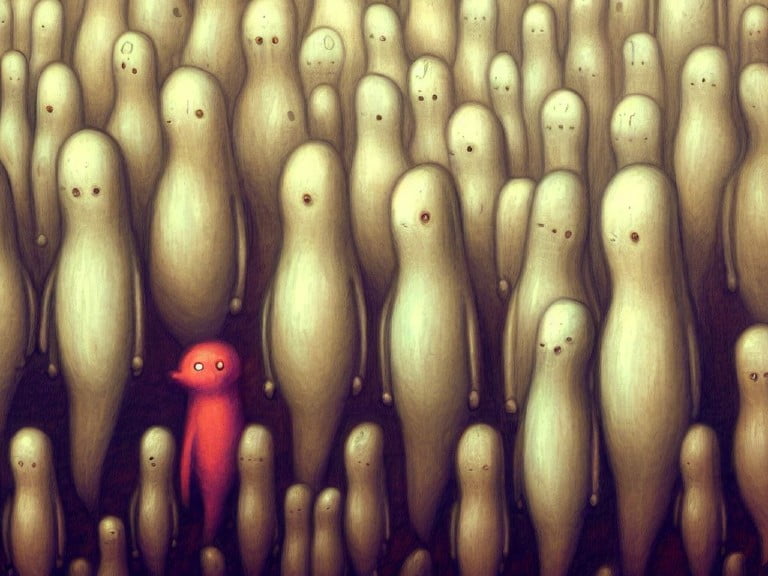
In this article, we’re going to delve into this perplexing issue of “unassigned” traffic in GA4. What is it? Why does it happen? How does it mess up your analytics? And most importantly, how can you get rid of it—or at least, tame it? So buckle up, data boffins! We’re about to go on a deep dive that even Able Tasman would be proud of.
The goal here isn’t just to inform but to arm you with the right tools and knowledge. So when you’re navigating the labyrinthine alleys of GA4, you won’t stumble into the trap of “unassigned” traffic. And trust me, it’s a pitfall many have tumbled into before. So, let’s get you out of that pit and back on track!
What’s the Deal with Unassigned Traffic in GA4?
Imagine throwing a massive party but not knowing who’s crashing it. In GA4, unassigned traffic is like those mystery guests who show up but never RSVP. It’s the stuff that doesn’t get sorted into the usual categories like organic search, paid search, and social. These are the rebels that don’t play by Google’s default channel grouping rules.
So, what causes this shadowy traffic? Essentially, it’s any source or medium that either isn’t defined or doesn’t fit into Google’s neat little box of “default channel grouping.” Google has rules, see? Rules to slot each source or medium—like ‘organic,’ ‘cpc,’ ’email,’ etc.—into a specific channel group. When something doesn’t align, it gets tossed into the ‘unassigned’ bin. Classic overlord Google behavior, am I right?
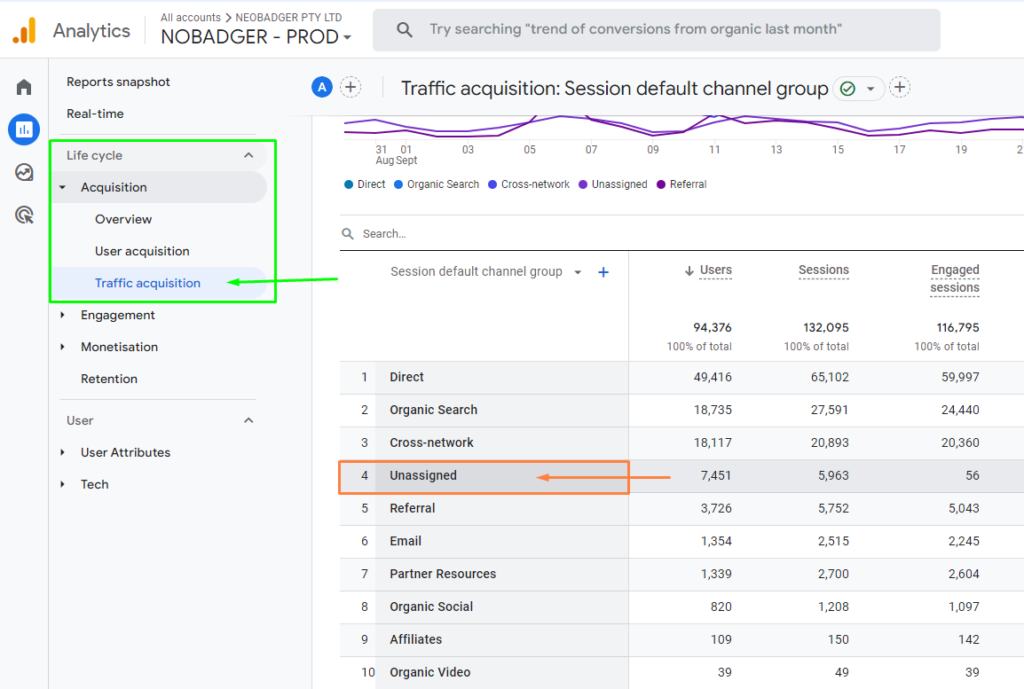
Now, you’ll typically encounter this “unassigned” menace when you’re exploring GA4’s acquisition reports. Those reports will have lines that say “unassigned,” often paired with “(not set)” or something user-defined that doesn’t jive with Google’s predetermined slots. To make matters more intricate, this “unassigned” label can span across various scopes like events, sessions, and even users in GA4. Yeah, it’s as tricky as it sounds.
Cracking the Case: Why Does This Happen?
If “unassigned” traffic was just a harmless gnat, we’d swat it away and move on. But it’s a pesky problem that actually affects your marketing decisions. Think about it: when you can’t attribute traffic and conversions accurately, you’re essentially navigating your marketing strategy with a blindfold on. Ouch!
So let’s don our Sherlock hats and investigate why unassigned traffic even exists. There are quite a few culprits to consider here. Sometimes, it’s a tracking problem. You know, the sort of thing that happens when GA4 doesn’t get all the data it needs to sort the traffic properly. Maybe your tracking code is busted, or perhaps some parameters are missing.
Another key offender is UTM parameters. These are the tracking tags you can add to your URLs, but get them wrong and you’ve got data chaos. Incorrectly tagged URLs are like the graffiti of GA4. They ruin the aesthetics and the function of your data landscape. Also, if your UTM parameters don’t align with Google’s rules, your traffic heads straight to the unassigned bin.
We can’t ignore the rise of ad blockers either. A lot of users have jumped on the ad-blocking bandwagon for privacy, and these tools can prevent GA4 from collecting data properly. Oh, and let’s not forget the session_start event. If that’s missing, GA4 gets all confused and doesn’t know if it’s a new session or not. Trust me, the list goes on and on: cross-domain tracking issues, measurement protocol going potato (to use a technical term), and even bugs within GA4 itself.
How to Clean Up Your Unassigned Traffic Act
Enough of the diagnosis, let’s talk treatment! First off, let’s check if your tracking code is playing nicely. Make sure it’s on all pages of your site, right before the closing </head> tag. If you’re paranoid like me, you can double-check using browser extensions like Tag Assistant or Adswerve, or scaled analysis using a crawler like Sitebulb, Screaming Frog, or a Puppeteer script.

Next up, UTM tagging—let’s do it right! You want your marketing efforts to be neat and tidy, so be meticulous with your UTM parameters. Creating a centralized system like a Google Sheet can be super helpful here. It’s the equivalent of having your tea collection neatly labeled and aligned.
But hey, we live in an automated world, so why not take advantage of it? If you’re running Google Ads, link them to your GA4 account and enable auto-tagging. It’s like having a cheat code. And even Meta makes life pretty easy with Dynamic URL Parameters, allowing you to essentially template your UTM tags (provided you have a sensible naming scheme in Ads Manager).
And then there’s cross-domain tracking. Now, this is where the pros shine. It’s essential to ensure your UTM parameters aren’t getting lost while users hop from one domain to another. This is especially critical if you’re running campaigns that span multiple sites. Double-check your referral exclusion settings in GA4 to make sure you’re not shooting yourself in the foot. And if you have geo-redirects happening to route people to the right site based on their location, make sure you test, test, and test some more!
Final Thoughts
With a bit of due diligence, some smart tagging, and a sprinkle of automation magic, you can turn those hazy clouds of unassigned data into a crystal-clear forecast for your digital strategies. You don’t have to be Sherlock Holmes to diagnose and treat these issues. Although, let’s admit, a deerstalker hat would add some flair to your analytics sessions.
By following these guidelines, you’re not just fixing a ‘bug’; you’re elevating your entire analytics game. Imagine confidently walking into a meeting and being able to say, “Yeah, I know exactly where our traffic is coming from, and here’s how we can optimize it.” You’ll be the analytics hero your company didn’t know it needed. And hey, you might just save a ton of money while you’re at it.

So as you go on your GA4 adventures, armed with new insights and tricks, remember that mastering your analytics is not a one-off task. It’s an ongoing process, an eternal learning curve, and that’s okay. The landscape of digital marketing and analytics is ever-changing, and that’s what makes it exciting, right? Be proactive, stay curious, and don’t let the “unassigned” traffic get you down. You’ve got this!
Whether you’re a small business just dipping your toes into the GA4 pool, or a seasoned digital marketer, dealing with unassigned traffic is a rite of passage. It’s your Everest, your white whale, your Death Star trench run. And you, my friend, are the hero of this epic. So go on, grab that analytics lightsaber and may the data be with you!

